How to post Buyers Request on Fiverr?

If you’ve specific type of project or task, you can make the sellers’ community aware of it by posting a buyers request. In this scenario, most of the sellers will have accessibility to your needs and they can offer their Gigs prior to your project. This creates more chances of finding the service closet to your needs. Let’s see how you can post buyers request.
Posting Buyers Request on Fiverr
- Once logged in, click ” Buying” > “Post a Request”.
- It takes you to the actual page where you can describe what exactly you’re looking for.
Describe the Purchase

In this field, you can describe briefly the services you’re looking for. Try to be as detailed as possible so the sellers can have the best chance to understand. You can also upload a demo file(if possible).
- The maximum file size is 30 MB.
- The description must be under 2500 characters long.
Choose a Category

In this section, the buyer will select the parent and the subcategory of the required services.
Here the buyer can define the deadline (delivery time) of the service once the order is placed i.e. in how much time he wants his job done.
Define Budget

In the budget area, the buyer can declare his project budget. However, this field is optional i.e. the buyer can also ask the sellers to offer you a bid (when you post buyers request.) and finally click “Post”.
Important Notes:
- Once you publish the request, it appears as pending to be reviewed by the Fiverr team.
- After it turns active, you can perform certain actions on your request. For example, you can “Pause”the request, “Boost” the offer to appear on top of the list, and finally can “Delete” it.
- To check the status of your offer, click “Review Offers” to see the detailed information about the offers you’ve received.
- If you’ve got multiple offers, then you can sort them on the basis of “Delivery Time”, “Price”, “Seller online” etc.
- In order to find additional information on the offer you received, just hit “Order Now”. This will take you to the seller’s Gig where you can find some more details.
- Message the seller for further queries or just Place an Order.



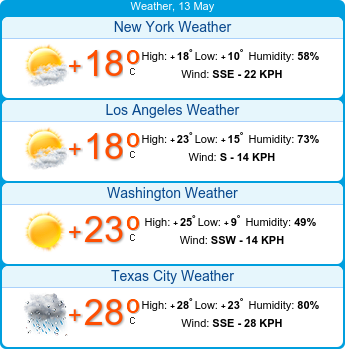

No comments